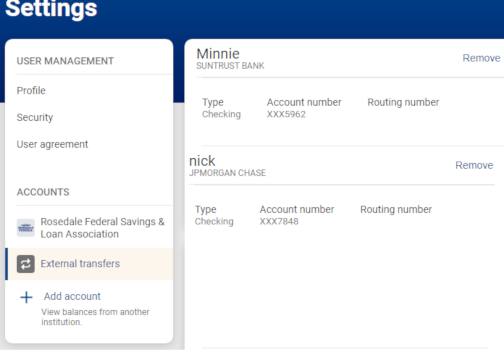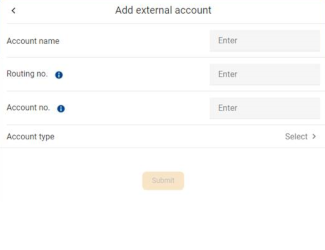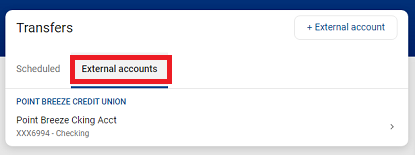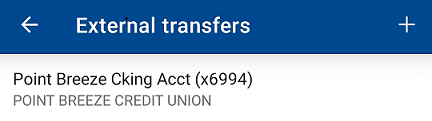
Use the transfer feature to move money between your Rosedale Federal accounts and your personal accounts at other financial institutions.
Once a connection has been established as shown below, you will be able to make transfers from our digital banking.
| Mobile app | Desktop |
|---|---|
|
Step 1: Add an account
Step 2: Add external accounts
Step 3: Confirm password Step 4: Then enter your external bank's account name, routing number, account number, and type of account (checking or savings) to establish a connection.
Step 4: External account verification
Step 5: Making transfers
|
Step 1: Add an account
Step 2: Confirm your password. Step 3: Add external accounts
Step 4: External account verification Enter the two amounts that were sent to the account you added and click "Confirm".
Step 4: Making transfers
|
- Quick Guide to Digital Banking
- Common Digital Banking Questions
- Two Factor Authentication (2FA) Enrollment
- Payments (Bill Pay)
- Person to Person Payments
- Mobile Deposit
- Mobile Deposit Frequently Asked Questions
- Customize Your Mobile App Dashboard
- Create Customized Account Alerts
- Send Secure Messages
- Make One-Time or Recurring Transfers
- Make External Transfers
- Make Online Loan Payments
- Keep Track of Your Accounts with Other Financial Institutions
- Profile Maintenance
- Make Principal Only Payments
- Enroll for e-Statements & eNotices
- Stop Payments
- Special Character User IDs & Passwords
- Connect With Quicken or QuickBooks